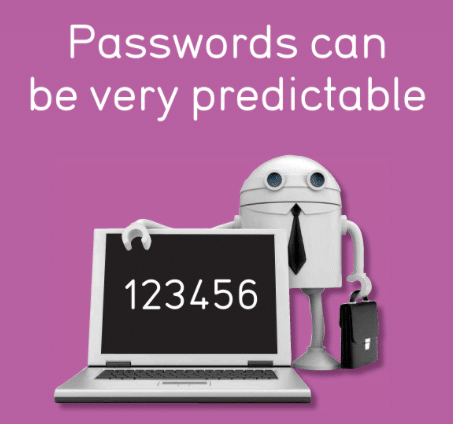31 May Microsoft’s Ban on Easy Passwords
The Ban on Easy Passwords
Microsoft will now ban you from using a password if it thinks it’s too easy. Remembering all the passwords in your life might seem like a lot of effort but they exist for a reason.
To help encourage better password etiquette Microsoft has taken the bold step of banning ‘easy’ passwords on all of its accounts.
So what classes as an easy password? Microsoft has been carefully monitoring the most common passwords along with the most vulnerable and has created a blacklist.
If you then enter one of those passwords Microsoft will refuse it and then give some advice on how to enter a more secure one.
Here’s Microsofts advice on how to create a strong password:
- Don’t use a password that is the same or similar to one you use on any other website. A cybercriminal who can break into the website can steal your passowrd from it and use it to steal your Microsoft account.
- Don’t use a single word (e.g. “princess”) or a commonly-used phrase (e.g. “Iloveyou”).
- Do make your password hard to guess even by those who know a lot about you (such as names and birthdays of your friends and family, your favourite bands, and phrases you like to use).
Top Free Password Management Tools
If you’re the kind of person who constantly resets passwords and usernames, or worse, recycles the same password you’ve benn using for the past seven years, you need a password management tool.
Password managers are great because they store all your passwords, generate strong ones for you, and in general, the only password you have to remember is the one to open your password manager. It’s time to put an end using “123456” or “password” to lock your accounts.
Most password managers save and generate secure passwords for you, meaning you only have to remeber one password to open your vault – so make it a strong one.
Here are some great options that are free to try:
LastPass is one of the most popular free password manager apps out there. It works on both your desktop and your phone. Like many other password managers, it autopopulates your password on websites, as well as personal information you use to fill out forms. This is a feature that many have become accustomed with on popular internet browsers, but think of your password manager as a more secure, centralised version of that, so it will save passwords across applications and websites.
This tool interface is easy to use and automatically audits passwords you have stored, alerting you when it finds duplicates or when it’s time to change an old password.
Another free password manager that works across phones and desktops. Its design is slick and easy to use, creates strong passwords for you, saves them, and autofills Web-forms with personal information.
Dashlane also provides a digital wallet option that stores your bank account information for easy shopping. The digital wallet also allows users to capture and save receipts from purchases.